Getting Started (Beta)
Welcome to Fidenaro! This guide will walk you through the steps to start using our platform effectively.
Accessing the Fidenaro Web Application
Begin your journey at the Fidenaro web application: https://app.fidenaro.com. This is where your DeFi trading adventure starts.
Prerequisites
Before you begin, make sure to have these essentials:
Radix Mobile Wallet
Radix Mobile Wallet: It's crucial for storing your cryptocurrencies and executing transactions on Fidenaro.
- Follow the setup instructions at Radix Wallet Setup.
Radix Connector Browser Extension
Radix Connector Browser Extension: This extension links your Radix wallet to the Fidenaro web application, enabling secure and seamless transactions.
- Setup guide is available at Radix Wallet Setup.
Configuring Your Wallet for Stokenet
To interact with Fidenaro on the Stokenet:
-
Change Network Gateway to Testnet:
- In the Radix Wallet App Settings, switch the network gateway to the testnet: https://babylon-Stokenet-gateway.radixdlt.com.
-
Activate Developer Mode:
- Also in the App Settings, turn on the "Developer Mode" to access all the features of Fidenaro on the Stokenet.
-
Add XRD Test Tokens:
- Choose your Testnet wallet account and tap on the three dots at the top right corner. Tap on "Dev Preferences" and then on "Get XRD Test Tokens". You'll need the XRD Test tokens to pay transaction fees.
User Journey on Fidenaro
On the application page, you'll find a user journey which will guide you through several steps to get you started. Here is an outline of the steps which are included in the user journey together with some additional steps.
-
Connect Your Wallet: The first step is to connect your Radix wallet to the Fidenaro platform. This will enable you to manage and use your assets within the app.
Your Radix Wallet
Select your Persona and continue
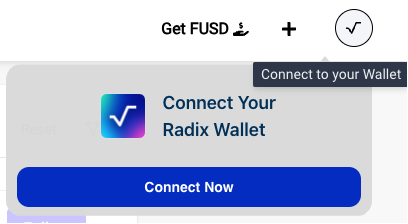
Connect your wallet Your Radix Wallet
Confirm the profile transaction on your wallet
-
Create a User Account: Sign up to set up your user profile on Fidenaro. Once you have created your profile, you are a member of the Fidenaro Beta Test Community and can perform all actions of the application.
-
Acquire FUSD: As we do not offer the demo with real money, we use FUSD. Obtain FUSD, a simulated stable coin on our platform, enabling you to practice trading without real-world financial risk. Now you are ready to create or follow trading vaults.
Your Radix Wallet
Confirm the transfer on your wallet

Get FUSD -
Start a Trading Vault: Learn how to open your trading vault, which is essential for asset management. Open the Create Vault dialog via the plus at the top right in order to create your first own trading vault.
Your Radix Wallet
Confirm the transfer of the management badge. The owner's account is authorised to trade with this trading vault.
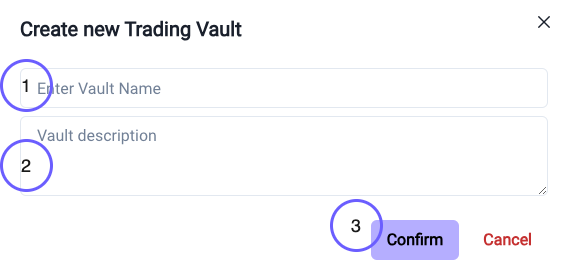
Create your trading vault -
Trade Popular Assets: Use FUSD to experiment with buying and trading assets like simulated ETH and BTC in a risk-free environment. Select Portfolio and click on your new created vault. You will find three buttons with Trade, Deposit and Withdraw. In order to trade you have to deposit FUSD to the Vault.
Your Radix Wallet
You will receive a transfer request that will send FUSD to the trading vault and in return send your share of this trading vault in the form of tokens to your wallet account. Confirm the transfer.
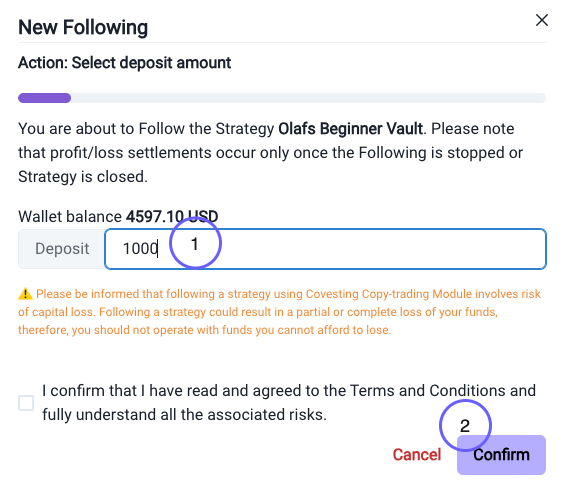
Deposit FUSD to your trading vault Now you are able to Trade via the Trade Button.
Your Radix Wallet
Confirm the transfer with the authorisation of your vault manager badge.
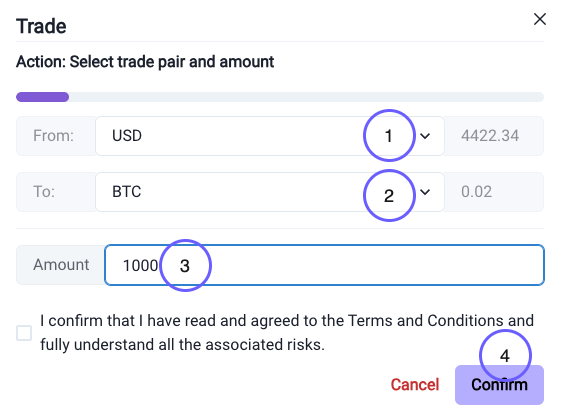
Trade BTC on your trading vault You can transfer your share from the trading vault back to your account at any time via Withdraw.
-
Invest in Other Vaults: Use FUSD to deposit in other user's trading vaults and follow their strategy. You can follow other trading vaults via the Explore view by depositing FUSD.
-
Happy testing: We are happy to receive any form of feedback.